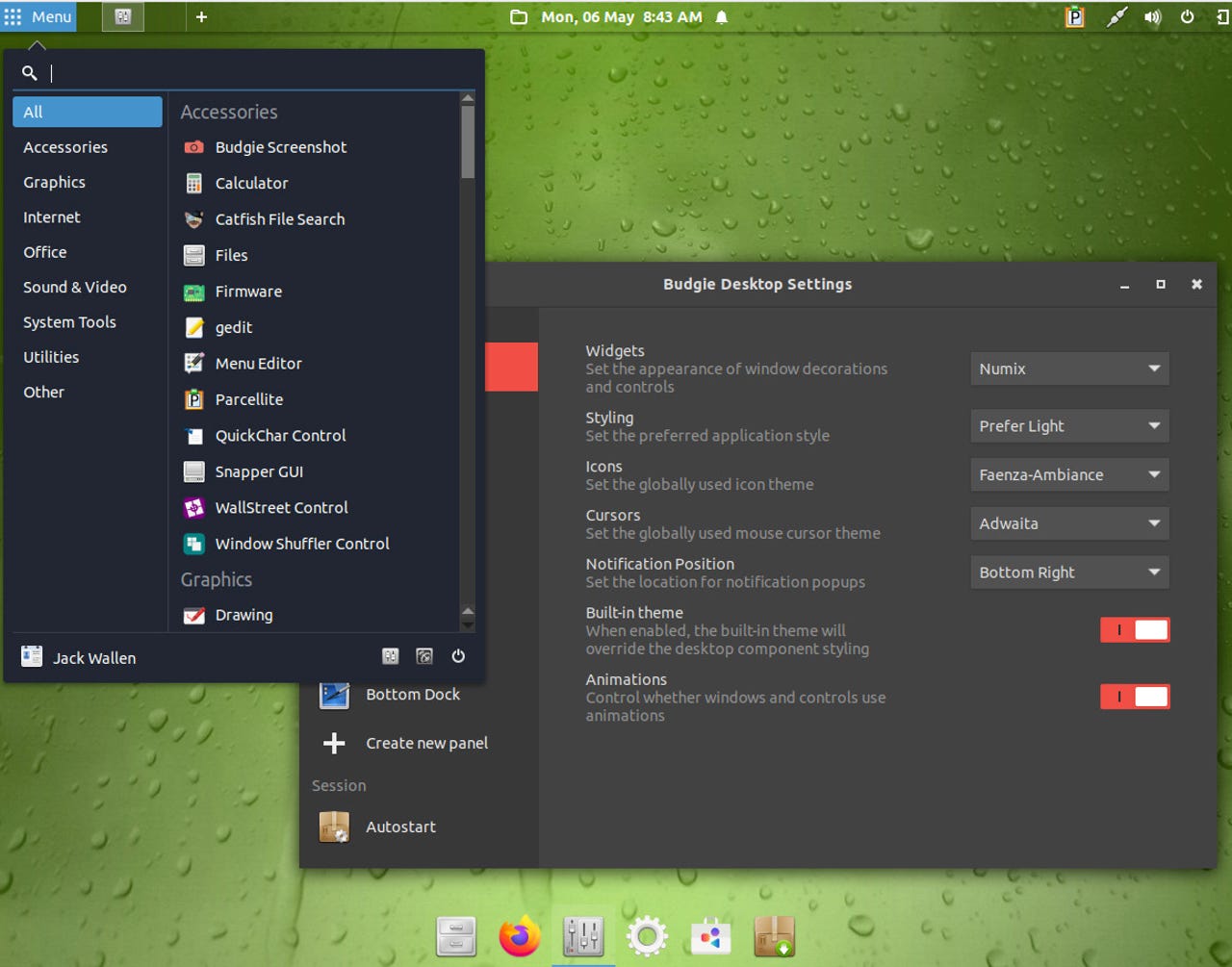Spiral Linux offers a handy tool that can keep you from spiraling if you lose a file

ZDNET's key takeaways
- The latest version of Spiral Linux is available to download and install for free from the official download page.
- Spiral Linux is a rock-solid, Debian-based distribution that offers ISO files for seven different desktop environments and makes using Linux a breeze.
- The Budgie version of Spiral Linux isn't quite as themeable as I'd prefer and the SnapperGUI tool doesn't allow for creating automated snapshots.
Every time I check out a distribution I've never experienced before, the first thing I look for is something that sets it apart from every other take on the open-source operating system. Sometimes that's a fairly simple task, while other times it can be a real challenge. There are so many distributions available and at this point, it seems like they've all tried the same tricks.
Also: The best Linux laptops: Expert tested and reviewed
Finding a "hook" for a distribution could be as simple as a unique theme of a desktop environment like KDE Plasma or a collection of extensions for GNOME. Sometimes it's a matter of offering a vast array of desktop environments so the user can choose an installable ISO with their GUI of choice.
Spiral Linux opted for the latter, which means you can install a version of the Debian-based distribution with one of the following desktops:
- Cinnamon
- Xfce
- GNOME
- KDE Plasma
- MATE
- Budgie
- LXQt
This is not an exhaustive list, but it certainly has more options than the typical Linux distribution.
Still, that's not enough to separate Spiral Linux from the competition, and with a goal of "simplicity and out-of-the-box usability across all the major desktop environments," one has to wonder what they've done to make a difference.
Also: Neptune Linux is an elegant distribution every multimedia power user should know about
I downloaded the Budgie flavor of Spiral Linux to find out. It's a fairly typical Debian installation with just a smattering of tricks up its sleeve. The result, however, is an operating system that is as rock-solid as the foundation for which it was built (Debian), with all of the software I need to get productive out of the gate, and a tool that made me realize this could be a distribution perfectly primed to replace the likes of Windows or MacOS.
First off, we've reached the point where we do the vast majority of our tasks in a web browser. Be honest and ask yourself how often you use an app other than your default web browser.
With that in mind, just about any operating system will work for you, so why not go with one that is secure, reliable, and flexible?
Also: 5 Linux commands you must know to keep your device running smoothly
Why should that be Spiral Linux? First off, Spiral has plenty of pre-installed applications, such as LibreOffice, Firefox, Thunderbird, Catfish file search, Pidgin Internet Messenger, VLC Media Player, and PulseAudio Volume Control, and much more.
Spiral Linux also includes a tool you don't find on most mainstream Linux distributions: SnapperGUI. This tool simplifies the process of creating snapshots of the current state of your operating system. So, should something go awry, you can always revert to a previously working snapshot.
Creating and using snapshots in Spiral Linux is easy with SnapperGUI.
Imagine the frustration SnapperGUI could save you when you "accidentally" do something to either the operating system or your data and have no regular backup. You can, for example, create a snapshot of your home directory, which includes everything within. If you then lose a file you desperately need, you can open that snapshot, find the file you're looking for (or the entire directory housing it), copy it, and paste it where it belongs. You can even use SnapperGUI to compare changes between snapshots, so you can more easily locate the file you need.
Yes, this is essentially a backup option, but it offers features like file comparison, cleanup, and a fairly simple interface. The only thing you won't find is scheduled snapshots, which means you have to remember to manually take a snapshot. Of course, because Snapper (the underlying technology behind SnapperGUI) is installed, you can always create a scheduled snapshot with a CronJob, but that's beyond the scope of this review.
Also: 5 Linux network-related commands every new user should know
Beyond the ability to take snapshots of your system, I've found Spiral Linux to be a real treat, one that shouldn't have new users spiraling out of control with confusion. I would, however, suggest going with one of the more mainstream desktop versions (GNOME or KDE Plasma) because the other options might be a bit much for new users. With Xfce and Budgie, you might find the sheer amount of configuration options to be a bit overwhelming.
My one knock against Spiral's Budgie version is that it doesn't allow you to easily change the global theme and seems to be stuck on the dark side of things. I prefer lighter themes, so this is a letdown for me. I used Budgie for a long time and remember it being easier to theme than what I found with Spiral Linux, but if that's the only downside, I'm OK with it.
In the end, the big question is, "Should you use Spiral Linux?" If you want the rock-solid foundation of Debian, more desktop options, and the SnapperGUI snapshot tool, then Spiral might be the right Linux distro for you. It might not offer all the bells and whistles (and impressive eye candy) found in other distributions, but it's a well-thought-out operating system that won't let you down.