Virtual wars: VMware vs Microsoft
With one new product released, and one about to be, server virtualisation is becoming a reality in the low-end server space. How can virtual servers help you?
Contents | ||||
At first glance, much like a workstation, it's convenient to run two or more operating systems simultaneously on the one server hardware platform. You might for example have a single server running a virtual Windows Server and Exchange for your mail, while you have a second virtual Web server running Linux and Apache. You have the ease and convenience of Exchange and the security and robustness of Linux and Apache running on the same piece of hardware.
Depending on your requirements, this alone may save money as a modestly more powerful server can be considerably less expensive than two less powerful servers, and the management and resources required by the single server will also be less.
Now imagine the savings that would be possible across an entire enterprise with multiple environments and workloads existing on substantially fewer servers. Of course you will certainly want peace of mind that should a virtual server hang, it doesn't upset the entire applecart and impact on any of the other virtual servers running on the host hardware.
One of the key drivers for server virtualisation is the fact that the vast majority of servers are chronically underutilised. This is because servers are most often commissioned to cater to a peak load that may only be a couple of hours a day or at the end of the month. Under normal loading, these additional resources sit idle. With virtualisation, wasted resources can be put to better use by running other tasks.
In addition, server consolidation is made a great deal easier by virtualisation. You could theoretically take a large number of older servers and run them on a single, virtualised box. Indeed one of the reasons behind Microsoft's push towards server virtualisation is the large number of customers still running Windows NT 4.0, which Microsoft will stop supporting at the end of this year. Microsoft is hoping virtualisation and consolidation combined will be a strong driver to finally wean those companies off their old NT 4.0 servers.
To ensure sensible resource allocation of the host hardware there must be some way to tune each virtual server in terms of CPU and memory resource allocation.
Under a virtualised environment, administrators want to be sure that when peaks do occur, the system will be able to throttle back the other tasks and provide enough resources for the task that requires peak performance, while the servers are all still running. This ability to dynamically adjust to virtual server loading is now emerging in high-end Unix systems such as IBM's AIX 5.3 and Sun's soon-to-be-released Solaris 10. The current virtualisation software for x86 servers only allows most of these resource adjustments to occur by rebooting the virtual server.
Admins may also want to assign specific NICs and drives or drive partitions to each virtual server. An alternative there is to virtualise the network and storage layers as well; this feature is better catered for in high-end Unix systems, but is available in the products we reviewed.
One benefit that may not spring directly to mind is that your multiple virtual servers all think they're running on the same generic hardware, no matter what physical host hardware the virtual servers reside on. It would be a great deal easier to create a standard server image on the virtual machine's hardware and only have to worry about driver issues when installing a new physical server. The administrative savings across a large enterprise could be significant.
While on the topic of administration, think of the advantages for disaster recovery. For example, imagine three critical servers that must never go down. Under normal circumstances you may need to have another three redundant servers to ensure business continuation should one of the primary servers fail. With virtual servers, you could run a redundant virtual server for Server A on Server B and so on. For added security, you could have a fourth server running all three redundant servers.
But how easy is it to centrally administer a very large infrastructure of virtual servers?
Surprisingly easy, actually. Micrososft's Virtual Server 2005 integrates with Microsoft's management tools and third-party tools, while VMware's Virtual Server GSX has its own virtual infrastructure management software called VirtualCentre and can also integrate with third-party tools.
Another advantage of the generic hardware of the virtual environment is that there are virtual hardware drivers for a wide range of operating systems. So if your company is stuck with an old legacy application that only runs on NT4, this can be a boon. Trying to find drivers for your shiny new server hardware for many of the older operating systems is nigh impossible, but the virtual environment can cater for NT4 without any problems at all.
Contents | ||||
It feels very strange saying this but Microsoft's product is mean and lean compared to VMware's package. We have been so used to Microsoft launching bloated products in the past, this came as quite a surprise. Of course Virtual Server 2005 is by its origins not a Microsoft product; its core technology was acquired when Microsoft bought out Connectix last year. The release candidate installation file is a skinny 17.6MB compared to VMware's GSX Server at 88MB and the admin application VirtualCenter at 66MB.
Microsoft had originally promised to deliver the ready-to-manufacture (RTM) version of Virtual Server 2005 in time for this review, but the company didn't meet its original RTM date, so we reviewed the release candidate version instead. Please keep in mind that although the differences are likely to be minor, there may be some changes in the feature set and performance in the final version.
Installing Virtual Server is a very simple and quick process, but when you start creating and configuring virtual machines (VMs), you begin to cast fond eyes on VMware's much chunkier package. The Microsoft product performs no hand holding at all, while VMware has Wizards for just about everything. Virtual Server throws you in the deep end. Want a Windows 2000 Server VM? How much memory should you assign? The default for Virtual Server is 128MB, which is inadequate. By contrast, VMware suggests a minimum, maximum, and recommended memory setting based on your host system's configuration and the OS you intend to install.
Virtual Server 2005 also has other niggles. For instance, you need to add an agent, Virtual Server Remote Control Client, to allow you to click on the thumbnail of a VM to view its display. This should be a given. The default setting for the CD-ROM drive is that it contains "no media", so the VM does not see discs placed in the drive until you configure it to see them.
Yes it is picky, but it was the difference between having a VM running and fully functional in a matter of minutes with VMware and head scratches and searching for little configuration items to have the Microsoft VM to the same stage.
Once you overcome the initial annoyance at the lack of hand holding, Virtual Server is actually pretty sweet. The administrative interface is browser based and has the major functions located in a strip down the left side. These features include management of the VMs, creation and configuration of VMs, creation and management of virtual disks, creation and configuration of virtual networks, and resource allocation and event viewing.
On the right side of the browser is a Host Status window that displays the status of any VMs on the host, with nifty thumbnail views of each VM's screen and CPU usage. The lower half of the window displays the most recent events; it's all quite well arranged.
The VM configuration window is quite informative, with a detailed status of the VM in question in the top section of the display and configurable items such memory, drives, network adaptors, SCSI adaptors, and comms ports. While USB ports are available in the VM, only USB devices such as keyboards and mouse are supported; VMware has more general USB device support.
The VM window includes a single menu item at the top that sends special key sequences to the VM such as CTRL-ALT-DEL. There are a group of menu shortcuts below the VM window for controlling the machine's state, powering on and off, and jumping to the configuration screen.
In operation, we found the Microsoft product to be slower than VMware's. Screen updates were not as fast and a quick-and-dirty disk performance test (see page 86) showed that the VM disk had only around 60 percent of the host server's disk performance. This was the case even after the Virtual Machine Additions, which improve the VM's overall performance, were installed.
Virtual Server supports four different virtual disk configurations, fixed size, dynamically expanding, differencing, and linked.
Virtual Server has a snapshot function called "Save State". Among other advantages, this allows the user to experiment on the VM, and if things go awry, it's a simple matter to load the previous state and try something different.
| Product | Microsoft Virtual Server 2005 |
| Price | $TBA in September |
| Vendor | Microsoft |
| Phone | 132 058 |
| Web | www.microsoft.com/australia |
| Interoperability | |
| Runs on a very limited range of host OSes; only a small range of client OSes supported although many others will run. | |
| Futureproofing | |
| Good management tools and VMs can be managed by third-party software that sees the VM as a physical machine. | |
| ROI | No rating |
| Pricing to be announced in September. | |
| Service | |
| Variety of support contracts available. | |
| Rating | |
Contents | ||||
VMware's GSX Server 3 is considerably more flexible than Microsoft's product in platform support. While Microsoft Virtual Server will only install on a Windows 2003 Server host system, VMware will happily run on a wider range of Windows servers from 2000 up as well as Linux servers.
The VM product, when compared to Microsoft's Release Candidate, is quite large with GSX Server running to 88MB and VirtualCenter another 66MB.
When installing VMware on our Windows 2003 Server platform the only requirement over the "vanilla" server configuration was the installation of IIS, a quick and painless upgrade. The installation of the GSX Server product was very straightforward and surprisingly quick.
More importantly, setting up VMs under VMware is a breath of fresh air compared to Microsoft's stuffy and not particularly user-friendly approach.
We set up two VMs under VMware. First off, we simply chose the path of least resistance, that is selected the "Typical" options for the setup. This takes care of most of the environment with default settings. There were still a couple of items we needed to configure. We had to select the guest operating system, presumably this assists the software in deciding relevant default settings; we chose Windows 2000 Server at this point. Next the type of network connection: Bridged (with the guest machine's own external IP address), NAT (using the host's IP address), Host Only (private virtual network on the host), or no network at all.
The final option was the virtual hard disk size. The default is 4GB, but this can increased or decreased. VMware's virtual disks are created as files on the host operating system. As a result, you can allocate a maximum drive size and VMware can be set to create virtual disk files of 2GB each as needed, but this slows down performance.
We did a quick check of the Windows 2000 Server guest's Device Manager to see how it compared with the host, and found quite a few of the drivers were VMware virtual drivers and that there did not appear to be any support for the host's USB ports.
The second VM was setup as a custom VM for Red Hat Enterprise Linux. Surprisingly, there are not a lot of additional items to configure under the custom option. You can define what happens to the VM when the host starts up or shuts down, what type of hard drive (IDE or SCSI), the SCSI controller (Buslogic or LSI Logic), the Virtual Device node for the SCSI device, and whether the virtual drive is persistent or non-persistent. And, should you wish, an existing virtual disk image can be reused rather than creating a new one, or the VM can be tied directly to a physical hard drive.
Installing the guest OS is a doddle and is made easier because the formatting of the virtual hard disk is very swift indeed.
Once the guest VMs are installed, they can be controlled by a simple row of buttons on the VM windows toolbar. There are four buttons that look much like the controls and a CD player and their VM functions are Stop, Suspend, Start, and Reset. To have the keyboard and mouse focus shift to the VM from the host display you simply click in the VM window. To return focus to the host, press CTRL-ALT. The menus at the top of the VM session window address the configuration and control of the session from the perspective of the host or the VM in question. Host settings include the maximum memory pool for VMs and the virtual network settings, which has an extensive range of configuration options. The behaviour of VMs under host power on/off conditions can also be reconfigured here along with hot key definitions, mouse, and keyboard behaviour.
The memory of the VM can be tweaked using a slide control which also displays recommended minimum, preferred, and maximum settings. While the CPU resource allocation cannot be tweaked directly from GSX Server, third-party resource management tools can be used. And, if finer control of say network bandwidth or disk I/O bandwidth is required, then VMware's next model up, ESX Server, is worth a look.
Another advantage of ESX Server is that VMs can be migrated from one physical host to another while still live, a very neat trick that VMware has dubbed Vmotion. GSX servers, and Microsoft Virtual Servers, must be powered down first before they can moved to another physical server.
A supremely useful button in the toolbar is the VM snapshot button. This can take an instant snapshot of the VM state. Should the system crash during software development, for example, it is a simple matter to reload the snapshot and resume before the problem occurred.
Performance was quite good, although the mouse and graphics were a tad clunky until the VMware Tools were installed in the VM session. The installation of the tools loaded faster graphics and mouse drivers and both were more than acceptable. Of course, disk performance is quite important and to this end our test of disk performance (see page 86) was quite informative. We were very pleasantly surprised when the disk performance of the VM ranged from a very impressive 97 percent to a still respectable 84 percent of the host server's disk performance.
VMware has its own dedicated administrative tool called VirtualCenter (VC), which is quite a powerful and easy-to-use tool. There is very little that VC cannot do once you have installed the host software and VC agent on your remote servers. VC organises the host servers into server farms and can, through its agent, control and configure the servers remotely.
For example, through VC you can create and configure VMs on a remote server, load the VMware Tool kit on the newly created VM, take snapshots, power the VM up or down, put the VM into standby state, and clone the VM. Cloned VM templates are stored in a template repository, and VC manages the server farms by storing management data in an Access database.
VC utilises Windows Active Directory for authentication and to delegate user and group permissions; in effect the VMs are treated as though they were physical machines.
While it is neat to be able to clone an existing VM for deployment elsewhere, it would be a bit of a bother if you could not customise the cloned VM during deployment. At the very least, you'd want to adjust basic settings like machine names, IP addresses, and the like. Windows VM clones can be customised using Microsoft's SysPrep, while VC supports the customisation of Red Hat Enterprise Linux AS 3.0, Advanced Server 2.1, and SUSE Linux Enterprise Server 8.
From VC, it is a simple matter to check on the health and performance of remote hosts and VMs. Of course if there is a problem, the remote system can be tweaked by taking control from the VC using Remote Console.
There are a wide range of alarms and events, these can also be modified by the administrator or new alerts can be created to monitor specific parameters of interest on the VM in question. Should an alert be generated, VC can be configured to use email messaging via SMTP to notify the administrator.
| Product | Vmware GSX Virtual Server 3 |
| Price | US$2500 for two-CPU host; VirtualCenter Management Server US$5000; VirtualCenter Agent US$300 per Host managed CPU |
| Vendor | VMware |
| apacsales@vmware.com | |
| Web | www.vmware.com |
| Interoperability | |
| Supports a wide range of host OSes and an ever wider range of client OSes. | |
| Futureproofing | |
| Excellent management tools and VMs can be managed by third-party software that sees the VM as a physical machine. | |
| ROI | |
| GSX Server is moderately priced, but in a small installation the management software would seem expensive. | |
| Service | |
| Purchase of 12-month Gold support and subscription services required with GSX Server licenses | |
| Rating | |
| Product | Microsoft Virtual Server 2005 | VMware GSX Virtual Server 3 | ||
| Vendor | Microsoft | VMware | ||
| Phone | 13 20 58 | +1 650 475 5000 (e-mail apacsales@vmware.com) | ||
| Web | www.microsoft.com | www.vmware.com | ||
| Supprt | Variety of support contracts available | Variety of support contracts available; support contract is mandatory with product purchase | ||
| Host System | ||||
| Operating system requirements (eg Windows 2003 Server) | Microsoft Windows Server 2003 Standard, Enterprise, or Datacenter Edition; Windows Small Business Server 2003 Standard or Premium Edition; Windows XP Professional (for non-production use only) | Microsoft Windows Server 2003 Standard, Enterprise, Web; Windows 2000 Server, Advanced Server (SP3+); Red Hat Linux, Enterprise Linux; SuSE Linux, Linux Enterprise Server; Mandrake Linux; Turbolinux Server 7.0, 8.0, Workstation 8.0 | ||
| Minimum CPU requirements | N/A | 733MHz or faster compatible x86 processor | ||
| Maximum CPUs supported | Standard Edition 4, Enterprise Edition 32 | 32 | ||
| Minimum memory | 256MB (additional memory needed for each guest OS) | 512MB | ||
| Disk space required | 2GB available space | 130MB on Windows hosts and 20MB on Linux hosts | ||
| Virtual Machines | ||||
| Price | Pricing TBA in September | From US$2500 for 2-CPU hosts; per-CPU pricing model | ||
| Guest operating systems supported | Microsoft will support Windows Server 2003, Standard, Enterprise, Web, Small Business; Windows 2000 Server, Advanced Server; Windows NT Server 4.0 SP6a; Virtual Server can alsi run DOS, Windows 3.1/95/98/Me/NT/XP/2000/2003, Linux, Unix, Novell NetWare, IBM OS/2, etc | Microsoft Windows Server 2003 Web, Standard, Enterprise, Small Business; Windows XP Professional, Home; Windows 2000 Professional, Server, Advanced Server; Windows NT 4.0 Server SP 6a; Windows 3.1/95/98/Me; MS-DOS; Mandrake Linux; Red Hat Linux and Enterprise Linux; SuSE Linux and Linux Enterprise Server 7/8; Turbolinux Server 7.0, 8.0, Workstation 8.0; Novell NetWare 4.2, 5.1, 6.0, 6.5; FreeBSD 4.0-4.6.2, 4.8, 4.9, 5.0, 5.2; Solaris 9, 10 x86 Platform Edition (experimental support); Windows Longhorn (experimental support) | ||
| Maximum VMs | 64 (running concurrently) | 64 (running concurrently) | ||
| Hardware environment | ||||
| Disk controllers emulated | Adaptec 7870 SCSI controller with 4 virtual SCSI buses | Mylex (BusLogic) BT-958 compatible host bus adaptor, LSI Logic Ultra160 LSI53C10xx SCSI controller | ||
| Graphics environment emulated | S3 Trio64, 4MB VRAM | VMware SVGA virtual display adaptor (drivers for all supported guest OSes included) | ||
| Pass-through support from host for I/O devices | Two 1.44-MB floppy drives as host drives or images, two serial ports, one printer port, keyboard, mouse, CMOS, PIC, DMA | Floppy and optical (CD-RW etc) host drives or ISO images, SCSI-attached tape, disk, scanner and other devices | ||
| Support for USB ports | USB input hardware such as keyboard and pointing devices | Two-port USB 1.1 UHCI controller for each VM that can pass through to any USB host port | ||
| How are resources allocated? | Weight- and constraint-based CPU resource allocation; dynamically expanding virtual hard disks; memory resizing with reboot | Static allocation of memory to each virtual machine; can be used with Microsoft Windows System Resource Manager, Aurema ARMtech, and HP RPM for control of CPU resource allocations | ||
| Standby or snapshot support | Save State -- saves the virtual hardware context to disk and stops virtual machine execution | Virtual machine suspend/resume -- saves the memory, processor,
and display state in a disk file and frees any resources consumed Snapshot -- saves a point-in-time image of a virtual machine whether powered on or stopped | ||
| Management software | ||||
| Cost of mangement software | TBA | VirtualCenter Management Server US$5000, VirtualCenter Agents US$300 per managed CPU | ||
| VM cloning and templates | Yes | Yes | ||
| Customisation of templates | Yes | New IP addresses, UIDs, SIDs, hosthames and domain/workgroup membership | ||
| Performance monitoring | CPU, RAM, and heartbeat counters, which integrate with host management solutions | CPU usage, network I/O, disk I/O, memory usage; can monitor at farm, group, host, VM group and individual VM levels | ||
| Security features | SSL encryption; Active Directory and Kerberos authentication; remote access via Remote Desktop Protocol (RDP) or Terminal Services (if enabled on guest OS) | Remote access via VMware Virtual Machine Console and VMware Management Interface is secured with SSL; access to VMs is controlled by user account privileges managed in the host OS | ||
Contents | ||||
The test system was configured with a 1.8GHz Pentium 4 processor, 1GB of memory, and two 40GB hard drives. The Host was running Windows 2003 Server with the hardware configuration as seen in the diagram.
We ran the basic disk performance benchmarks on the host machine and within a virtual server on each package to get an idea of what sort of overheads the virtualisation software placed on the host.
Test bench
Interoperability
What host operating systems with the software run on, and what client operating systems can you install?
Futureproofing
Will you be able to manage many virtual servers with provided or third-party tools?
ROI
What will the software cost and will this be compensated by the time and resources saved?
Service
What support is provided as standard and how much will support contracts cost?
Contents | ||||
We were worried about selecting an Editor's Choice for two reasons. The first is that Microsoft Virtual Server 2005 is only a Release Candidate, not the production version. The final version was due to be released in enough time for us to review it before our deadline, but the release date appears to have slipped slightly. However the code appeared very stable and it is doubtful any significant extra features will find their way into the product by the time the final verision is released. As a result, Microsoft also couldn't give us pricing information in time for the deadline, so unless we use a crystal ball there is no tying down an ROI score.
In summary, both are excellent products. VMware's product is quite idiot-proof with its various wizards while Microsoft's requires more effort during initial VM creation.
Both support a wide range of guest VMs, although Microsoft only provides technical support for Windows guest OSes, while VMware is far more liberal, covering Linux, Netware, and many others.
Microsoft Virtual Server can only exist on a Windows 2003 Server or XP Pro Host while GSX Server is far more cosmopolitan with host software for many flavours of Linux.
In general terms we found GSX Server VMs to have higher performance than Microsoft's Virtual Server VMs, but in some cases Virtual Server has better VM control such as CPU resource allocation; you have to step up to VMware's ESX Server to gain this functionality. But that itself is an important point; if you do require additional functionality above and beyond GSX server, it's available in ESX Server.
Unless Microsoft was literally (not virtually) giving away Virtual Server 2005, we wouldn't reassess our decision to give the Editor's Choice to VMware's GSX Server 3.
This article was first published in Technology & Business magazine.
Click here for subscription information.
Contents | ||||